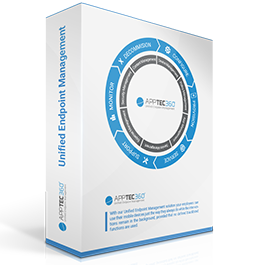Convert Android Legacy Devices to Android Enterprise Devices
With the Option “Migrate Legacy Device” you convert your existing “Android” Device into an “Android Enterprise Device”. This will allow to use the “Android Enterprise” profile, which is only displaying options which are relevant to you. This gives a way better overview over all the things you can do. Also this will ensure that you can use all the new features which are coming for Android Enterprise in the future. For example you need to have “Android Enterprise” devices to use the most recent implemented COPE mode.
You can migrate a single device, all the devices of a user, or all devices of an entire group. So you can easily control when and which devices you are migrating.
The system will automatically detect if you were using the Device Owner Mode or Container and assign the correct type automatically.
You now also able to copy group profiles from “Android” to “Android Enterprise”
Please keep in mind, that “Android Enterprise” is a seperate device type with its own group profile. So get sure that you set and assigned a group profile for your given Android Enterprise type.
More detailed information about certain wordings and similar topics can be found below:
1. What is Android Enterprise?
In the console itself “Android Enterprise” profiles and devices only show options which are available in the current mode (Container or Device Owner mode), while “Android” profiles and devices show basically everything, even options you cannot use in certain device modes.
Android Enterprise focuses on the usage of devices at work. It gives us, and therefore you, more control over devices, lets you install and configure apps easily or lets you put your work apps and data in a secure container so it does not conflict with the private apps or data of your user.
With Android Enterprise you can setup a container if the device is used for work and privately. This helps you avoid loss of data. The best example for this is having your work contacts on the device where the user installs WhatsApp for private use. With the container, WhatsApp would not be able to reach the work contacts. This is recommended if the device is owned by the user. For more information and how to set this up, have a look here: https://www.youtube.com/watch?v=rutI1IWuUh4
If the device is only used for work, you can set the device into the Android Enterprise Device Owner Mode. This lets you fully control the device, gives you more restrictions and settings and lets you easily install and configure apps. This is recommended if the device is owned by the company. For more information and how to set this up, have a look here: https://www.youtube.com/watch?v=3Qzyr80YYW4
With the Android Enterprise COPE (Corporate Owned, Personally Enabled) Mode you combine both of these features, so you have full control over the device and still have a container so the user can use the device outside of work. This is recommended if the device is owned by the company but the user is allowed to use the device privately.
2. What is Android Legacy?
Before Android Enterprise existed you were only able to create a device as a simple Android device and the app used the device admin functions to control the device. Every device that was created with the OS “Android” in our console, will be referred to as “Android Legacy”. The reason to now calling this “legacy” comes from the development of Android itself. After Android Enterprise was introduced, it got improved and extended, while the old way with the device administrator has stayed the same. In fact in Android 10, the device administrator lost a few options. In future Android versions, Android Enterprise will be further extended, new options will be added while the device administrator will loose some more options and eventually be removed. Therefore using Android devices without Android Enterprise will be called “legacy” and is not recommended.
3. What is the Profile or Device Conversion?
We added the new device types for Android Enterprise a long time ago. Anyways these device types were introduces after Android Enterprise was implemented in Android and our Android App. Any customer who used Android Enterprise from the beginning used it with devices created as normal “Android” devices, since there were no other option. For technical reasons the profiles for “Android” and “Android Enterprise” could not be copied from one type to another until today. Also the devices could not be switched from “Android” to “Android Enterprise” for technical reasons as well until today. Due to this limitation if you started with “Android” profiles, you still use these until today, because otherwise you would have to re-enroll every device and recreate every profile.
With the Profile Conversion (also called Migration in the Console) you are now able to simply copy a group profile from “Android” to “Android Enterprise” or change a device from the “Android” OS type to the “Android Enterprise” OS type easily.
CAUTION: this is a one way migration. You cannot go back from Android Enterprise to Android, since there is generally no need for that. So get sure that you assigned a correct group profile for “Android Enterprise” before performing the migration for your devices and/or test this with one device at least before doing it with every device.
4. Why should I do this?
As mentioned in the paragraphs above, Android itself as an operating system will only offer Android Enterprise in the future. We want to reflect this in our console. Currently the “Android” OS type in our console shows you options you use if you do not use Android Enterprise, it shows options you use in the Android Enterprise Container and it shows options you use in the Android Enterprise Device Owner Mode, even though you can only use one of these at a time. This is not only confusing for you as a user, but is also a bit more work for us. Using the “Android Enterprise” OS type makes it easier for you to understand which options you can use by simply only showing functions relevant to the used mode.
Also, upcoming functions for Android Enterprise will only be added to the “Android Enterprise” OS type. So you should convert your devices and group profiles to get a more clear profile and to get sure that you are able to use the newest features for Android Enterprise.